
 Share
Share

 Print
Print
The Concession Registry Detail, General tab allows the user to create new Concessions.
From the Concession Registry window, select the New ![]() button to create a new record or click the Select
button to create a new record or click the Select ![]() button to view an existing concession.
button to view an existing concession.
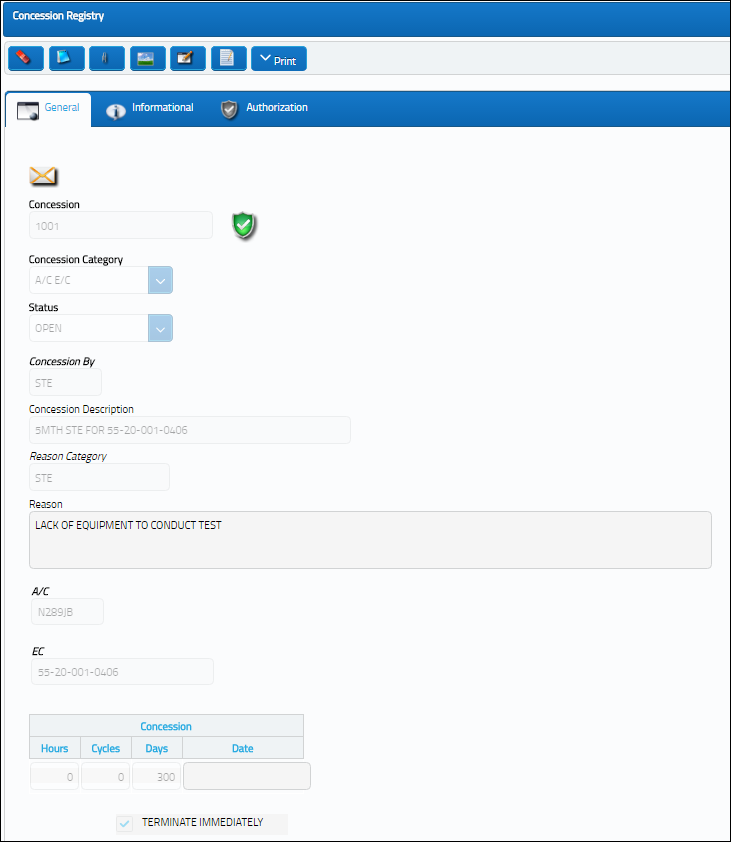
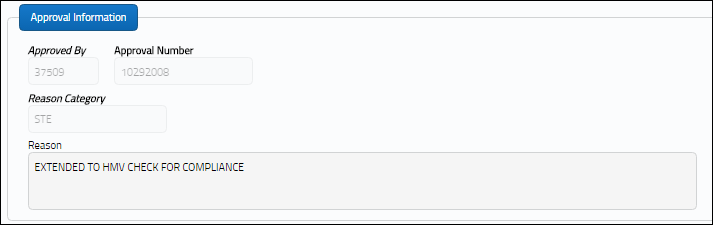
The following information/options are available in this window:
_____________________________________________________________________________________
Concession
The tracking reference number for the concession. The system automatically creates this reference number that cannot be changed.
Release For Authorization ![]() icon
icon
This icon indicates that the Concession has not been released for authorization. Once the Concession has been released for authorization and accepted, the Release For Authorization ![]() icon will change to the Authorized
icon will change to the Authorized ![]() icon.
icon.
E/C Called On Schedule Exceptions ![]() button
button
This button appears to indicate that there are differences in the schedule between the Child E/C and its Parent E/C. When the E/C Called On Schedule Exceptions ![]() button is selected, the system displays a message with this information.
button is selected, the system displays a message with this information.
Concession Category
The type of concession being applied.
A/C E/C - Aircraft Engineering Control (i.e. A-Check).
P/N E/C - Part Number Engineering Control (i.e. Engine Inspection).
Control - Part Number Controls (i.e. Slide removal for Overhaul).
Defect - Deferred Defect extension of due time.
The required fields will appear depending on which selection is chosen.
Status
The current status of the concession. The choices in the drop-list are:
Open - If the Concession is in effect at this time.
Pending - If the Concession has been cleared, but is now affecting the subsequent inspection.
Terminated - If the Concession has been completed (not affecting subsequent inspection).
Concession By
The party that approved the concession (i.e. QA Dept, FAA). The pre-defined items will be presented in the pop up window. Additionally, authorization steps and procedures may be defined. For additional information, see System Transaction Codes.
Concession Description
Description of the concession.
Reason Category
The Category of the Reason for the concession which accurately describes the concession extension reason (must be set up in Transaction Code).
Reason
Complete description of the concession reason.
A/C (P/N, S/N)
Aircraft or Part Number, Serial Number.
E/C (Control, Defect/Item)
Engineering Control or P/N Control or Defect/Item.
Conceded E/C
Engineering Control that has been granted a Concession.
Edit ![]() button
button
Select the Edit ![]() button to open up the Approval Information section. For additional information, refer to the Edit Button, via the Concession Registry Detail, General tab.
button to open up the Approval Information section. For additional information, refer to the Edit Button, via the Concession Registry Detail, General tab.
Concession Hours/Cycles/Days/Date
The concession time limit (multiple parameters can be applied). Enter the appropriate time for the Concession (Hours/Cycles/Days/Date). If the user enters zero for all fields and attempts to save, the system will display the following soft warning. If 'No' is selected, the user will be taken back to the above window to enter values other than zero. Select 'Yes' to continue. The Save prompt will appear and the user may save the Concession successfully. The Concession can then be released for authorization. If the user selects 'No' to the soft warning, no other steps are required and the user is taken back to the Concession Registry, General tab where changes can be made to the Concession Registry.
Terminate Immediately checkbox
Where a concession is applied to a repetitive inspection, once the inspection has been carried out, the concession limitation will be removed. The next occurrence of the inspection will occur as it would have originally (before any concession was granted). For example, if you apply a 20 hour concession to a 200 hour inspection, it will be due at 220 hours. Once you carry out the inspection (at 220 hours), the next inspection will be due 180 hours (not 200 hours). Check the Terminate Immediately checkbox so that the system WILL NOT subtract the concession hours from the next occurrence of the repetitive inspection. This option is dependent upon the Switch ![]() REQCONAUTH because this switch enables the authorization process to become effective, thus enabling this particular concession registry option.
REQCONAUTH because this switch enables the authorization process to become effective, thus enabling this particular concession registry option.
_____________________________________________________________________________________
The following pop-up windows are displayed under the following instances:
Instance 1:
No Hours/Cycles/Days/Date information is given, or there is no consistency between Concession and Planned Control mechanism(s). For example, there exists an Aircraft E/C planned by Hour-limit and the Concession is requested in Cycles or Days format. The following message will appear:
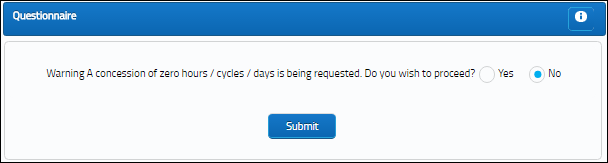
Instance 2:
The Concession is greater than the Concession limit. For example, a Part Number E/C has a threshold or interval of 5000 hours and an Aircraft has a Concession limit of 5% or 150 hours.
Instance 3:
Concession is greater than the E/C Schedule. For example, an Aircraft E/C has a threshold or interval of 500 hours and the Concession Registry request is for 600 hours. A warning message will appear.

 Share
Share

 Print
Print