
 Share
Share

 Print
Print
Owner Master, General Tab
From the Owner Master, General tab, users can create or modify Owners. Go to Settings/ Update/ Owner and either select an existing code or create a new one by clicking on the New ![]() button.
button.
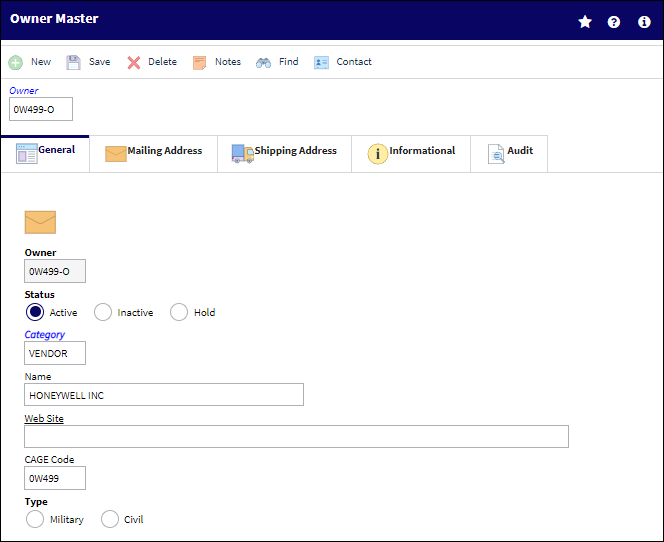
The following information/options are available in this window:
_____________________________________________________________________________________
Owner
The name of the owner of the part, when applicable.
Status radio buttons
The Current Status (select one of the following radio buttons):
Active - Normal business can be transacted for this owner.
Inactive - This owner is no longer used in the system.
Hold - This owner is on hold pending resolution.
Category
The category of owner as defined and can be set up in the Owner Category Transaction Code.
Name
The name of the owner.
Web Site
The website of the owner.
CAGE Code
Commercial and Government Entity (5 character code, basically like Federal supplier code).
Type - Military or Civil ![]()
Radio button selectors to specify the category; Military or Civil (civilian).
_____________________________________________________________________________________
Note: The Vendor Master, Owner Master, Customer Master and Employee Master are all part of the same relationship master table, therefore cannot have the same code entered. If the same code is entered the user will receive the following message in the Owner Master:
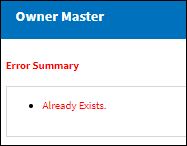
Select OK to acknowledge the message and exit the prompt.

 Share
Share

 Print
Print